Features
Why Sked?
Sked Social is a third party app and is not affiliated with or endorsed by any social network platforms.
See our Terms & Privacy Policy.
See our Terms & Privacy Policy.
© 2024 Sked Social. All rights reserved.

Memes are incredibly versatile and engaging. Here's how you can create them using CapCut.
If you're on TikTok, you've absolutely seen the meme videos of Pedro Pascal eating a sandwich, or the Nicholas Cage + Pedro Pascal driving in the car, or the John Cena dancing one. The adaptations of these memes are hilarious and super engaging on social media but how can you get in on these trends? Well with TikTok and CapCut, it's incredibly easy!
The process is slightly different if you're jumping on an already existing meme trend or if you're creating your own. Let's walk through both!
Before we get to the tutorial, we need to get our tools in order. CapCut is a free video editing app (available for iPhone and Android or desktop) that is extremely user-friendly. With a whole gallery of templates dedicated to specific platforms, built-in effects and filters, and more advanced features than the TikTok in-app editing options, CapCut is a great way to level up your video editing.
By the way, TikTok and CapCut are both owned by Byte Dance so it's in their best interest to make this editing process as easy and seamless as possible.
If you already know which meme you're looking for, you can simply open CapCut, navigate to the Template tab, and search the keywords that describe the meme. It will likely pop up right away.
If you don't know what you're looking for yet, or you stumble upon a new meme on TikTok, look for the CapCut label on the video. Save the sound to your TikTok while you're at it!
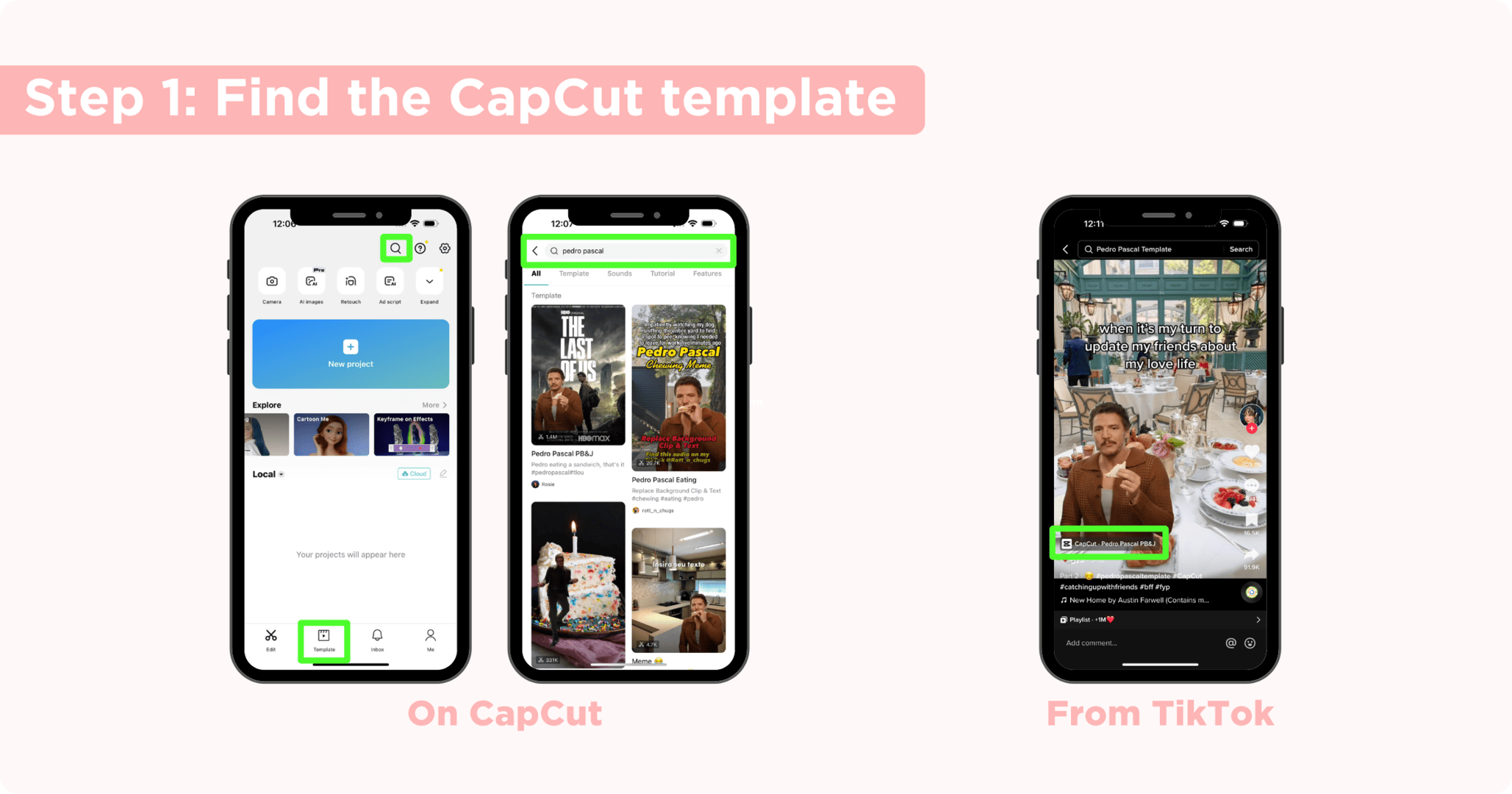
Once you find the template in CapCut, click the green Use Template button. Select the videos or images you want to appear in the background of the meme and click Preview.
The real adaptation part of this is adding your own text. You can do that within CapCut by clicking Text or you can add the text right when you're uploading in TikTok.
When you're ready, click Export in the top right corner. Make sure the resolution is 1080p then click Save and Share to TikTok. This will save the video to your device WITHOUT the CapCut watermark which makes it super easy to repost on other apps (selecting Save to device will include the watermark).
Then CapCut will prompt you to open TikTok.
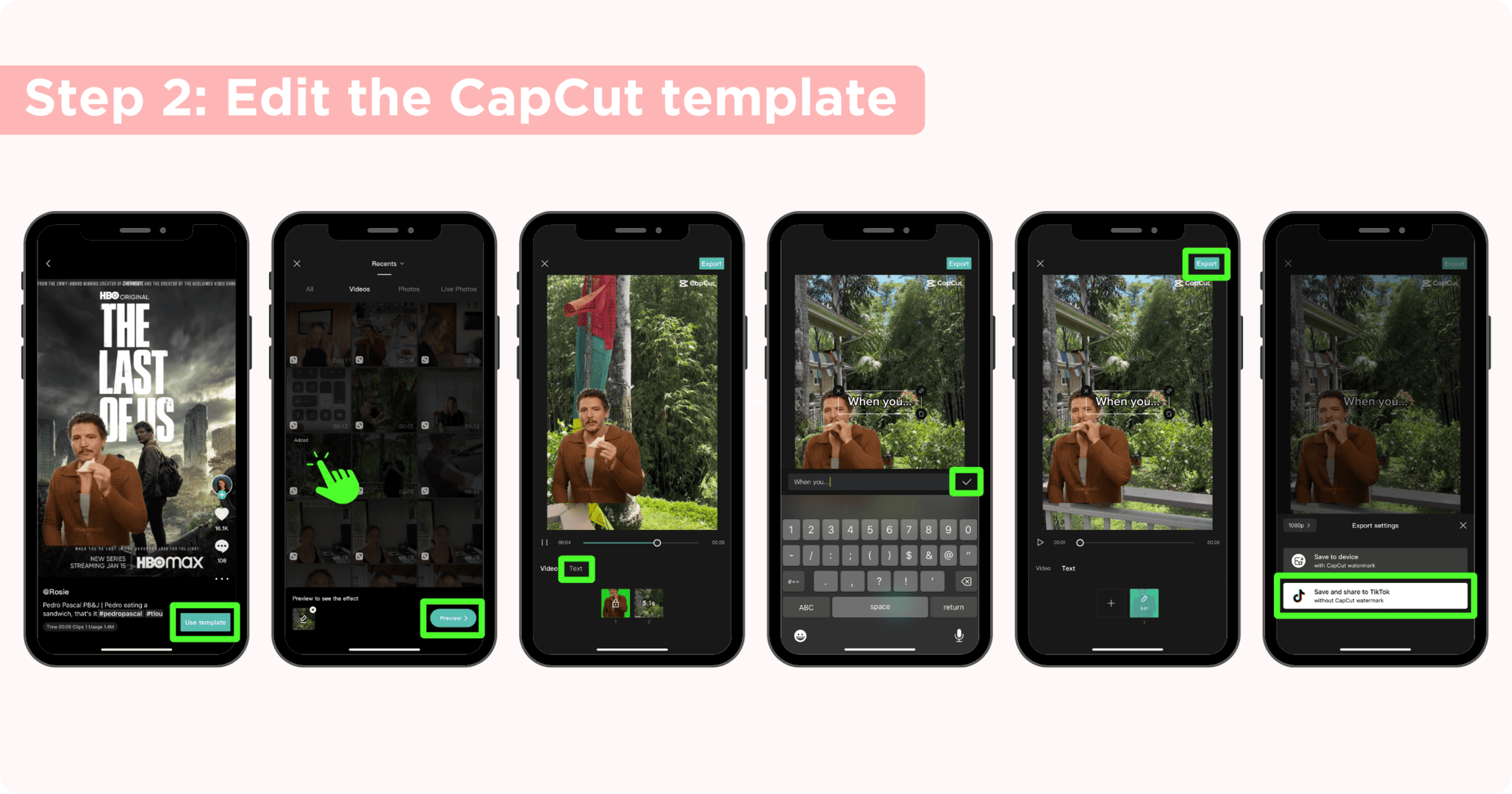
Click Open or Share to TikTok and you'll be taken right to the editing page. Add in the music that either goes with the meme trend or one that fits your adaptation (this is where saving the audio while scrolling comes in handy). There might be sound already attached to the CapCut template but I recommend using the ones from the TikTok sound library so your video will appear on the popular audio pages.
Click Add Sound. For this one, I don't have the audio saved so I type in, "Pedro Pascal eating a sandwich" and immediately find the one I'm looking for. Click the red check next to the sound to add it to the video.
If you didn't add your text in CapCut, now is the time to add it in. Click the Aa symbol to type out your text and make any other edits you want. Then click Next.
Add in your caption, hashtags and mentions, select your cover then click Post. And that's it! Now you're on the TikTok meme train!
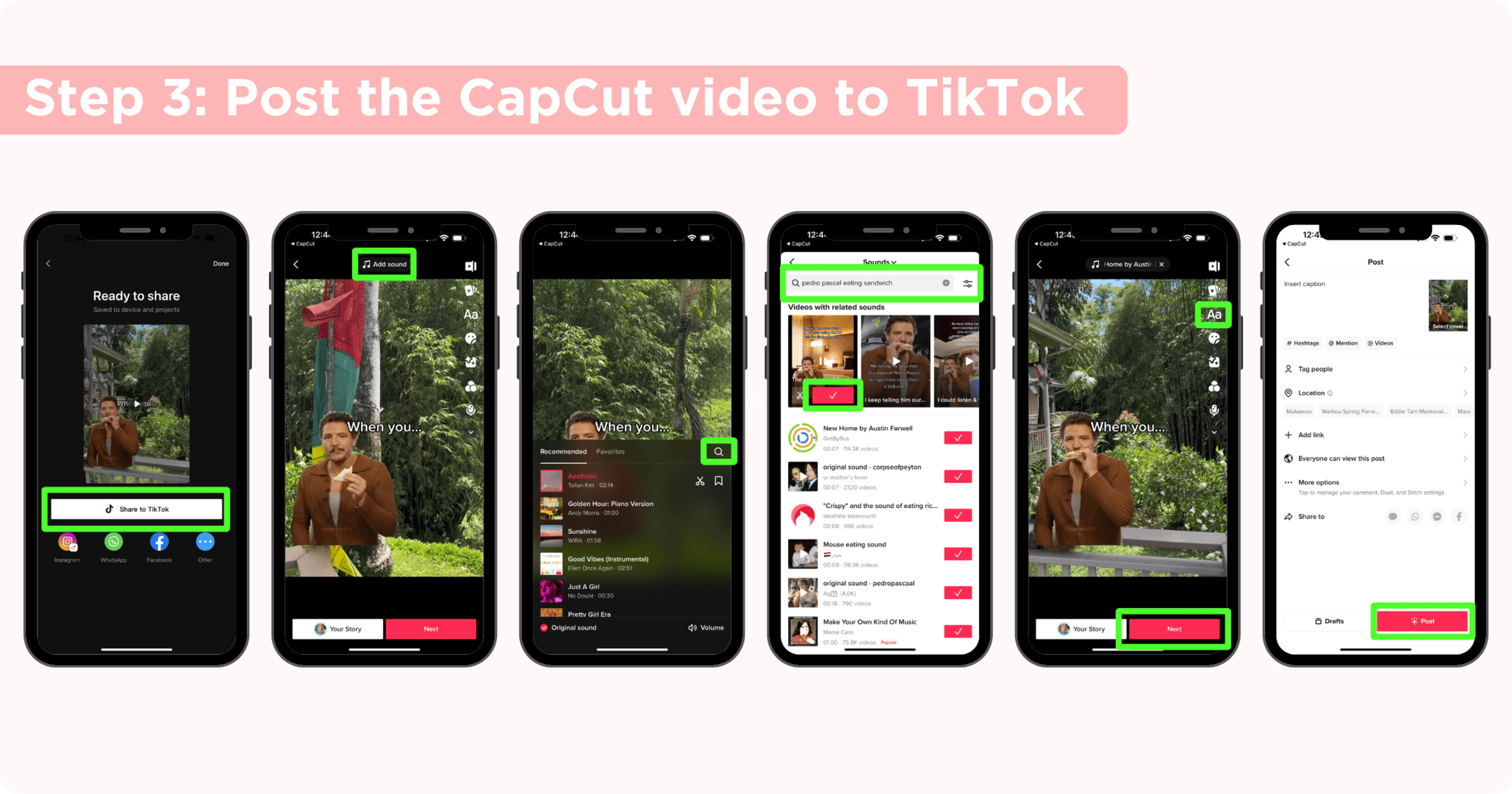
Let's say you saw a hilarious celebrity GIF or video recently and you want to put the character on a different background to turn it into a meme. Let's walk through how you can do that with CapCut.
You'll want to have two things saved and ready to go:
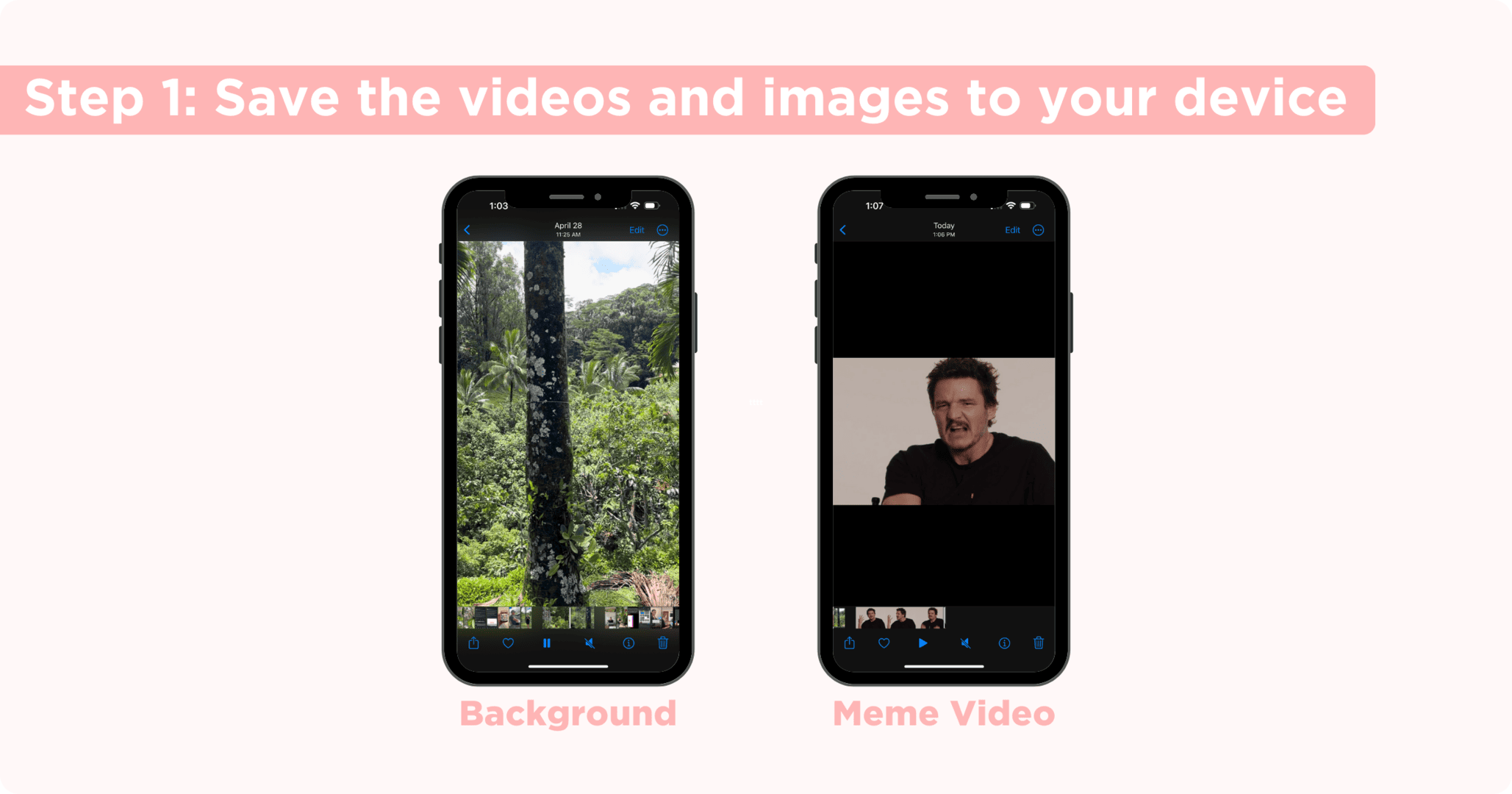
Open CapCut and click New Project. First select the video or image that you want as the background and click Add.
Then from the bottom tool bar, click Overlay then Add Overlay and select the meme video from your camera roll and click Add.
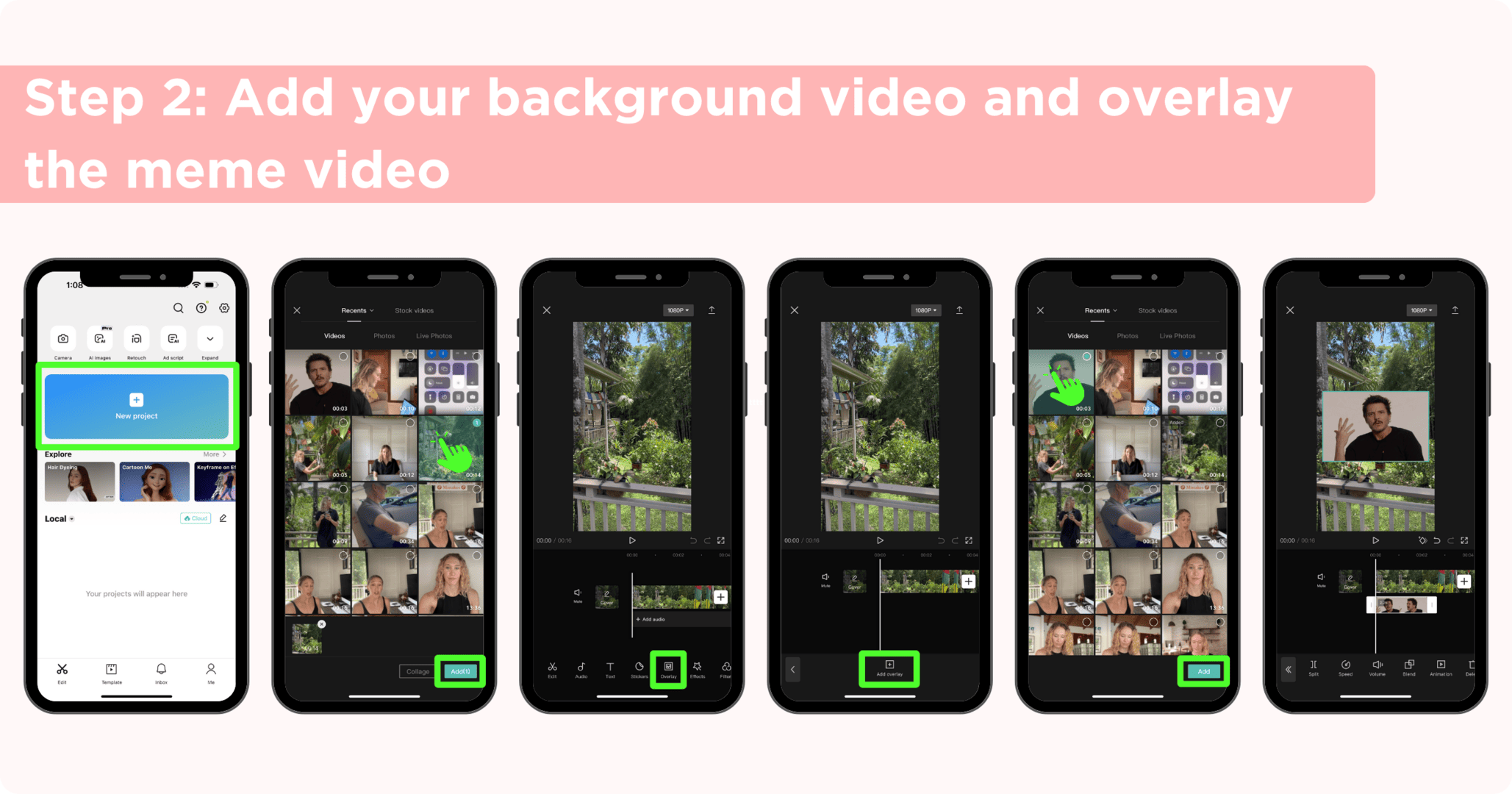
Get everything social schedulers are missing without writing a blank check for an enterprise platform. AI-integrated tools, custom collaboration and approval workflows, deep analytics and insights, and real auto-posting to more platforms — it’s all here.
Get Started for FREEClick on the video that you just overlayed so it's highlighted white then scroll through the tools at the bottom to find Cutout. Click Remove background and wait a few seconds for CapCut to do all the work. Then click the checkmark in the bottom right.
You can resize the overlayed video by using your fingers to pinch and drag around the screen.
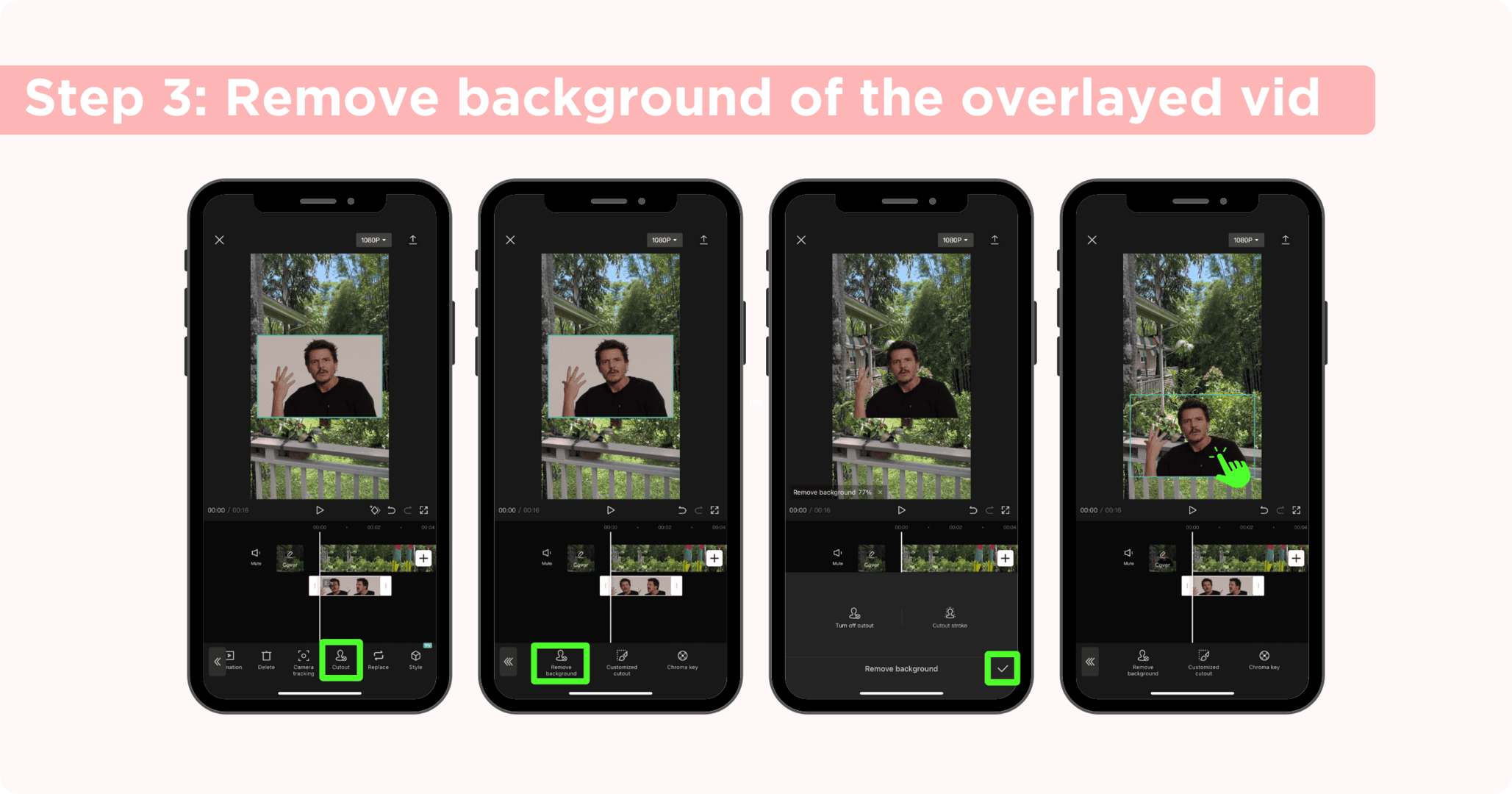
Once you're happy with your clip, choose your export settings (1080p is recommended for TikTok and Reels) then click the export button in the top right. Now the video will be saved to your camera roll and you can post on any platform.
Note that the video will have a CapCut outro on the end of the video so you'll want to trim that off before posting. You can do that right in your camera roll or during the editing process in TikTok or Instagram.
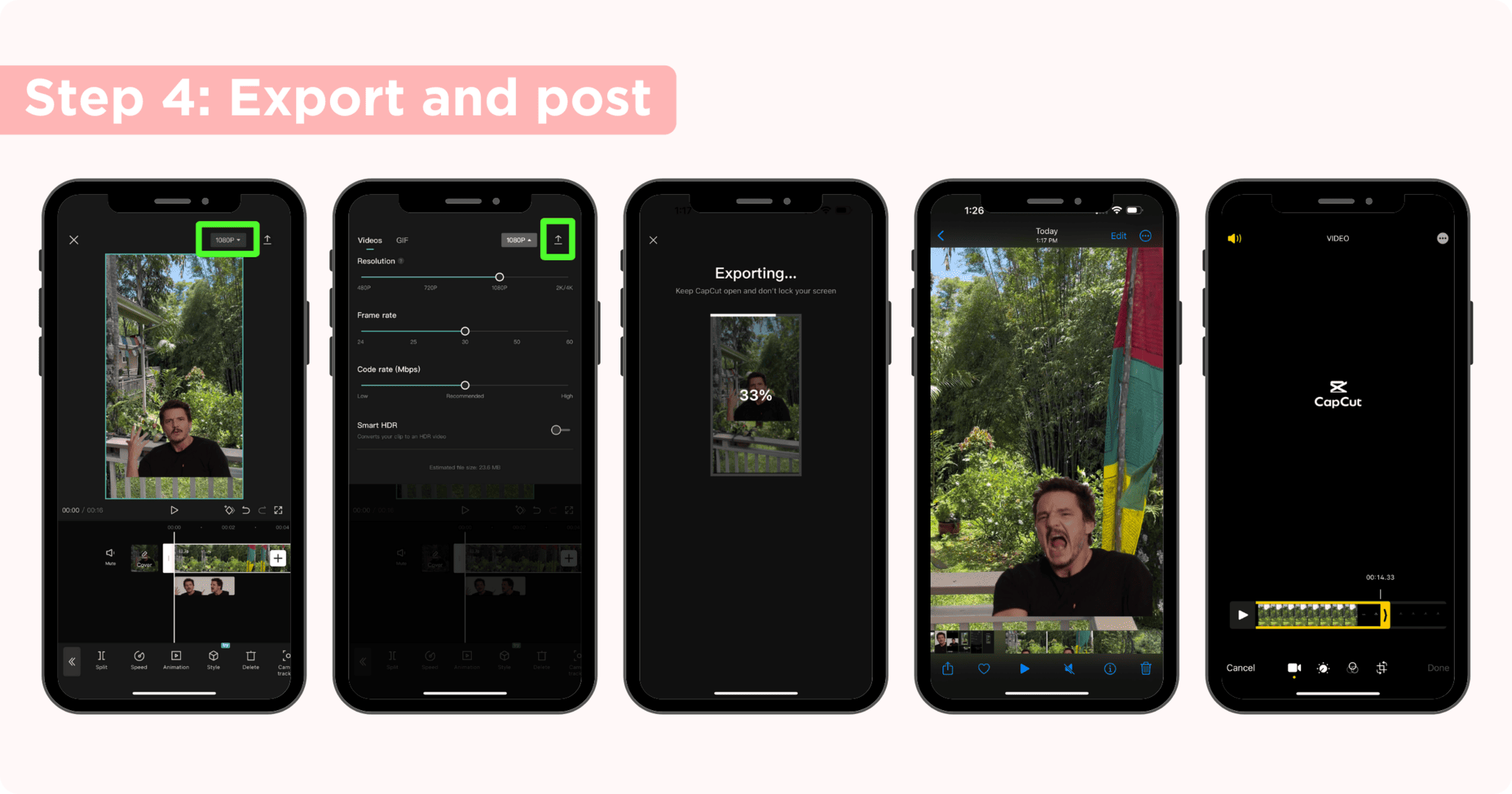
Now that you know how to find and use CapCut templates or create your own memes for TikTok, you've got all the tools to jump on this engaging style of content.
Want to streamline your process even more? Schedule and automate your short-form video content across all major social media channels with Sked Social. Start your 7-day free trial today! And if you need any meme inspiration, be sure to follow @getskedsocial on Instagram and TikTok.





.webp)