Features
Why Sked?
Sked Social is a third party app and is not affiliated with or endorsed by any social network platforms.
See our Terms & Privacy Policy.
See our Terms & Privacy Policy.
© 2024 Sked Social. All rights reserved.

How to create custom GIF stickers and get them into Instagram's Giphy search for social media use. Plus some inspiration for designing brand GIFs.
We're always looking for fun ways to spice up our Instagram Stories. Whether it's pre-designing them in Canva or using little hacks to incorporate our brand colors, we want to show our brand personality.Creating custom GIF stickers to use in our Instagram Stories adds a personal touch to keep a cohesive feel between our feed and Stories AND gives other people the opportunity to use our GIF stickers.There are tons of ways that you can make your own GIF stickers and add them to your Story, but if you want them to be searchable on Instagram and other social media platforms, you'll need to upload them to Giphy and make sure you have a brand account.Side note: the difference between GIFs and GIF stickers is that stickers have to have a transparent background and GIFs don't (this matters later).But I'm getting ahead of myself. Let's break it down into:
Creating an account on Giphy is free and easy. If you don't already have an account on Giphy, click here to get started.
Enter your account details. You can login with Facebook or enter an email, username and password. Click Sign Up.
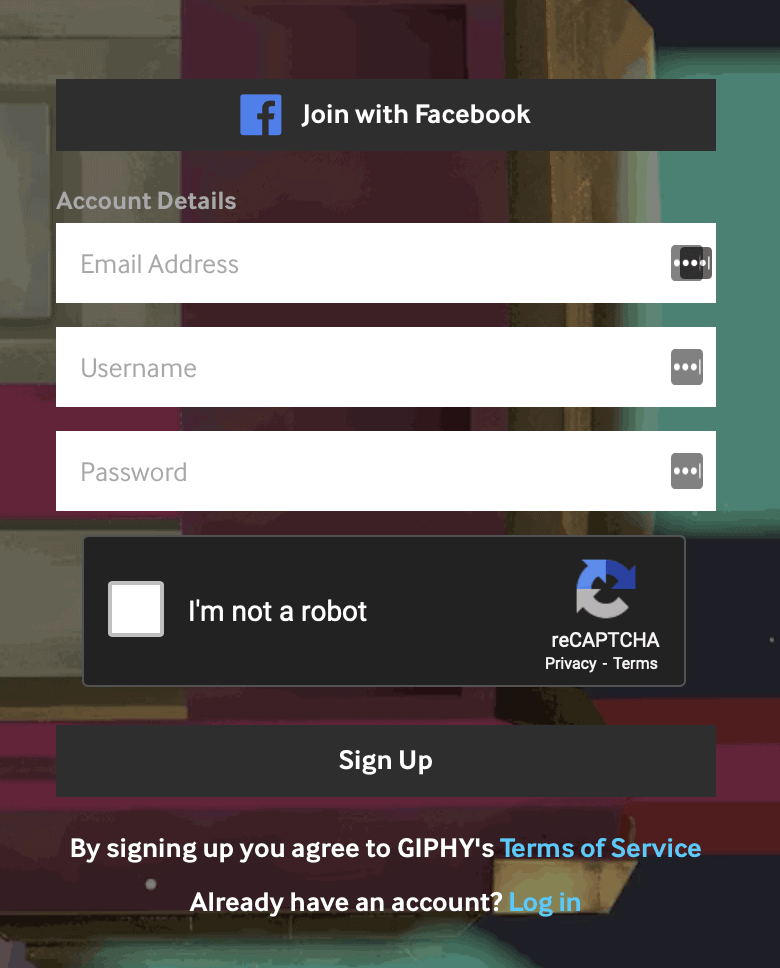
After creating an account, you will want to personalize your information so you can add your brand logo, email and social media accounts. This will make it easier when applying for a brand channel later.Click Open Settings on the left hand side. Here you can change your profile picture, add a description about your company and insert links to your website and social media channels.Be sure to click the blue Save button when adding or changing information.
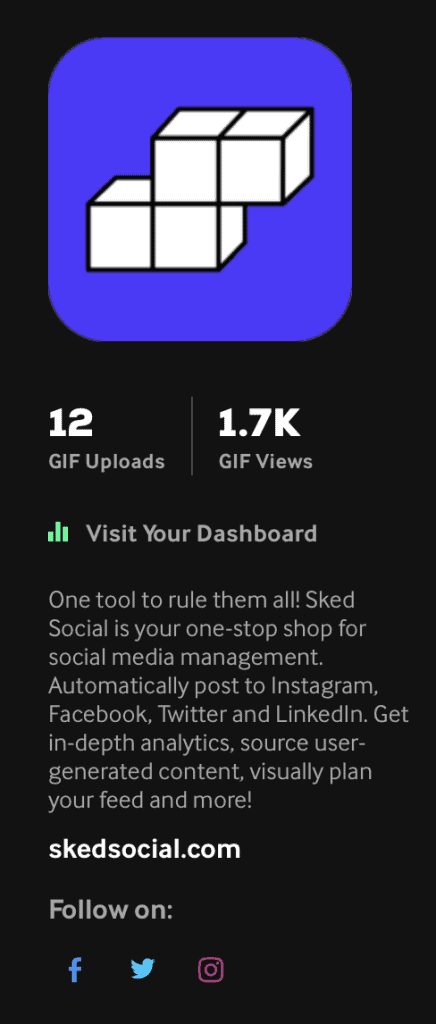
In order to even apply for a brand channel, you'll need to have five GIFs or stickers uploaded to your account.Make sure your GIFs or stickers accurately reflect how you intend to use your brand account (i.e. don't upload random GIFs just to try to get your account approved).We'll talk about how to make and upload GIFs in the next section.
After you get your five GIFs and/or stickers uploaded to Giphy, you can go through the application process for a brand channel.To apply for a brand channel, you need to meet the following requirements specified by Giphy:
If you meet all of these requirements, the approval process should be relatively easy. Click here to apply for a brand channel.Once your application is submitted, it might take some time to get approved. You'll get an email like this once your brand channel has been approved.
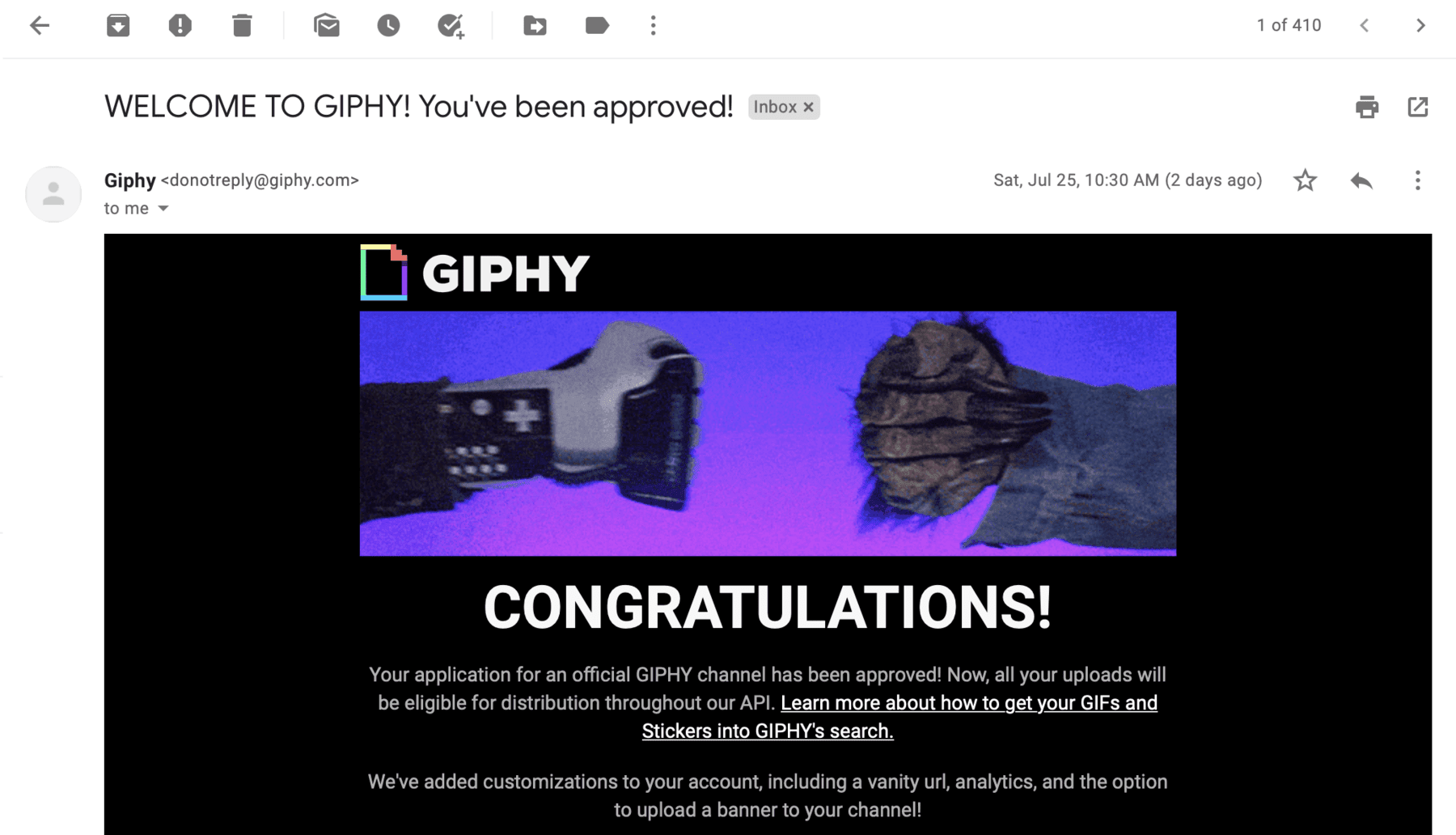
Your uploads will be searchable using the tags you created (we recommend adding your company name as a tag) on Instagram, Facebook, Snapchat and more. All GIF stickers have to go through a screening process before they become available, so don't be discouraged if you don't see your stickers right away.Also be sure that your GIF stickers meet Giphy's sticker requirements.Side note: sometimes it takes awhile to get approval to become a brand channel on Giphy. In the mean time, you can still add your personalized GIF stickers to your Instagram Stories like this:
There are tons of platforms that make creating your own GIFs super easy. A quick Google search will give you unlimited options of free and paid platforms, so really it's whatever is best for your workflow.One super important thing to keep in mind when making your GIF stickers: in order for it to be considered a GIF sticker (and searchable on IG), at least 20% of the design has to be transparent in the first frame of the GIF. Giphy gives a breakdown of Gif sticker best practices here.Here are a few ways to design GIF stickers:
Canva is a great tool for all of your social media needs. They offer a basic free version but your options are expanded if you pay for a plan (not that you need anything fancy to make your own GIFs).Canva does offer an option to export as a GIF. It will take your different pages and turn them into an animation. The only problem is that you can't export a GIF with a transparent background which means Giphy won't recognize it as a sticker and it won't appear in the Instagram search.You can always export your images as separate PNG files with transparent backgrounds and use a different platform to turn it into a .gif file.Exporting with transparent background on Canva is only available for paying users but here's a work around:
I referenced EZGIF above because I use it in unison with other platforms. This is a great option for turning videos into GIFs or for turning multiple photos into GIFs.Again, their design tools are a bit limited, so I would suggest designing the graphics on a different platform and just using this to export as a .gif.I've also noticed that sometimes the GIFs come out a little blurry (especially if I'm trying to remove background).But then again, GIFs aren't normally super high quality animations so it should suffice.
Procreate is a paid editing app for iPads and iPhones. It's only $9.99 and allows you to draw and design custom stickers and export with a transparent background.This app is a fun way to create illustrations and has lots of built in tools that make designing easy.
If you have a little more design background, Photoshop will definitely give you the most options when it comes to creating your GIF. In order to access Photoshop, you have to be a paying subscriber to Adobe.Here's a great breakdown of how to turn your Photoshop design into a GIF.I like to use Canva to make easy graphics, export with a transparent background then upload the PNGs into Photoshop and follow the steps in the above link.
If you just want to make some GIFs and not stickers, Giphy is a good option, but your text and colors are limited to their presets. There is also no current way to turn a GIF into a sticker (transparent background) right on Giphy.Even if you use the "create mode" on Giphy using PNGs with transparent background, Giphy adds a black background which means it won't be classified as a sticker like we need.So just make sure that all of the GIFs you create have a greyish checkerboard pattern background. This means the background is transparent and will meet the requirements to be searchable on Insta.
When designing your GIF stickers, think about what stickers you currently use and what kind of content you promote on the platform. This will help you brainstorm some ideas.For example, Sked Social often posts about our new blogs on our Instagram, so I always want a "Link in Bio," "Swipe Up" or "New Blog" GIF to add to our Stories. But none of the ones on the platform fit in with our colors and theme. This is a great opportunity to make custom ones.Here are some easy ideas to get the creativity flowing for making your own GIFs.
This is a no-brainer. Something as simple as flashing your logo in different brand colors is a great way to jazz up a simple graphic.If you have a mascot, like our adorable quokka, add some movement to it and turn it into a GIF sticker.I'm no expert in animation and I made this animated Quirky just by taking our quokka and adding circles over the eyes to make it look like he was blinking.
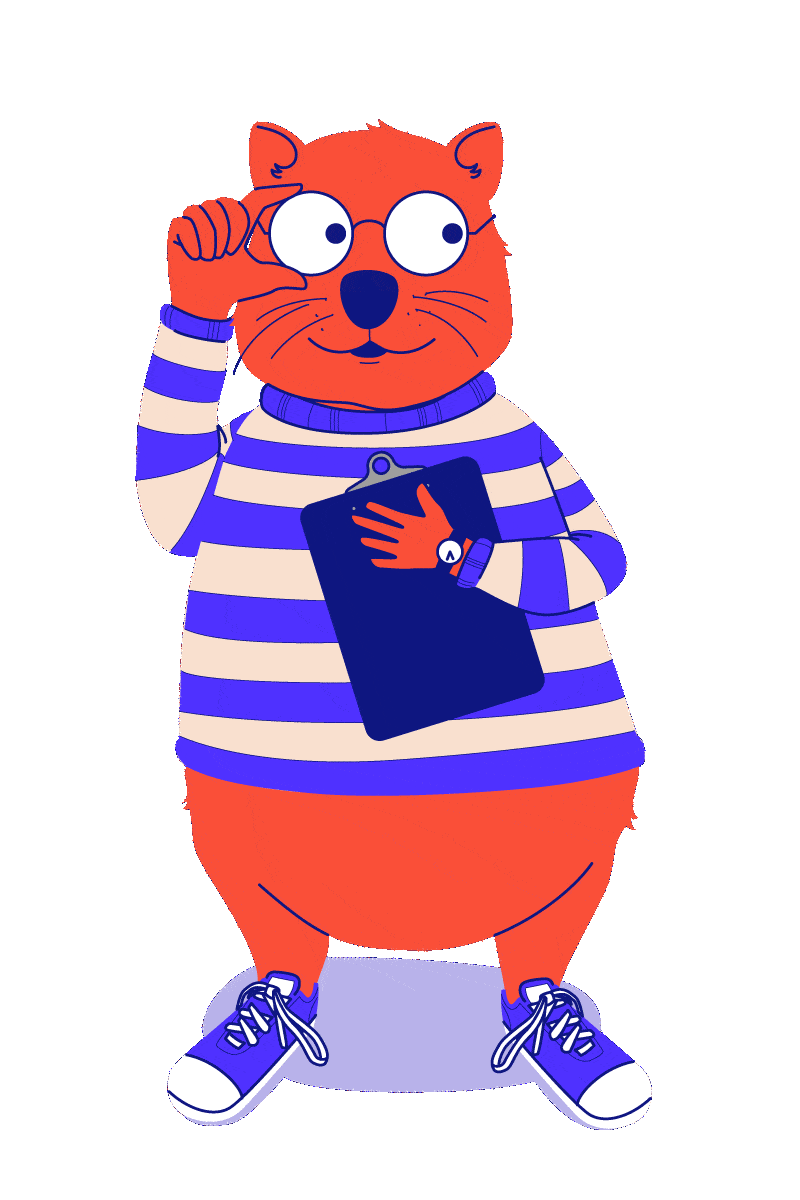
This is a fantastic, simple one for all the bloggers out there. Especially for those who are still building a following on social and don't have access to the "swipe up" feature (you unlock this when your account is verified or if you have 10,000 followers).For this one, I created a new project in Canva with three pages. I changed the words to one of our brand colors and on each page, just added the same words in a different color.I exported the three PNG's with transparent background and turned them into a .gif on Photoshop.
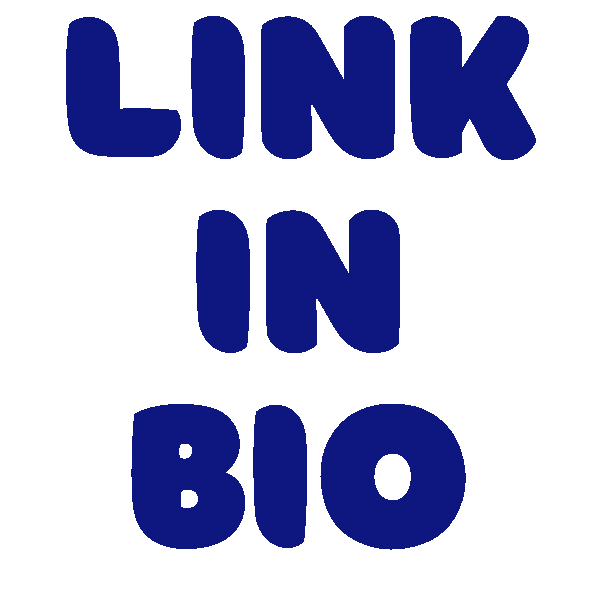
If you are a verified account or have 10,000 followers then you probably use the swipe up feature to direct your followers to different links. With a personalized Swipe up GIF sticker, you add a little extra personality.
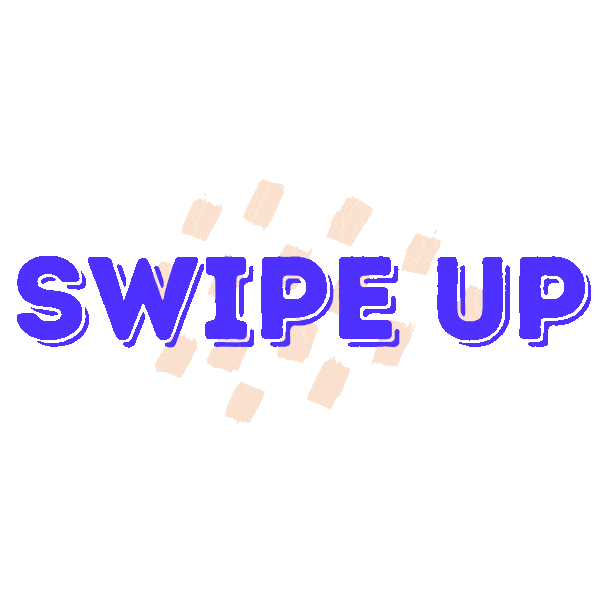
Another great one for bloggers and social media users in general. This can direct people to a new blog post or send people to your main feed to see your new social media post.Again for this one, I designed it in Canva, exported the PNGs with transparent backgrounds and used Photoshop to make them a GIF.
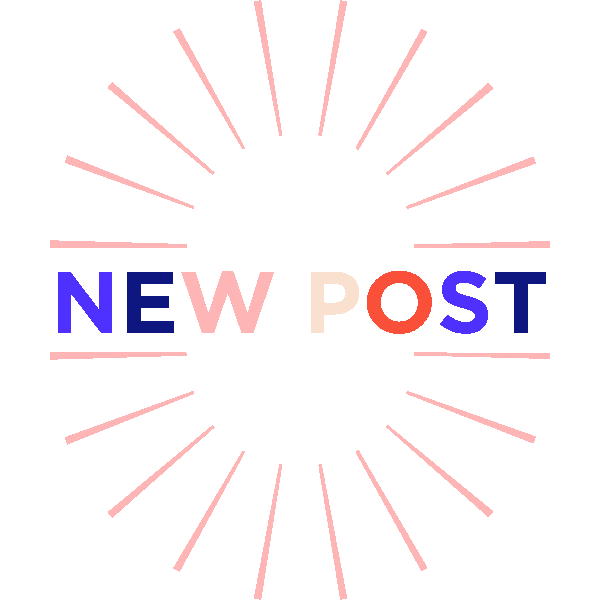
Numbers are great for product launches and lists. It's as easy as flashing 3, 2, 1 in your brand colors.
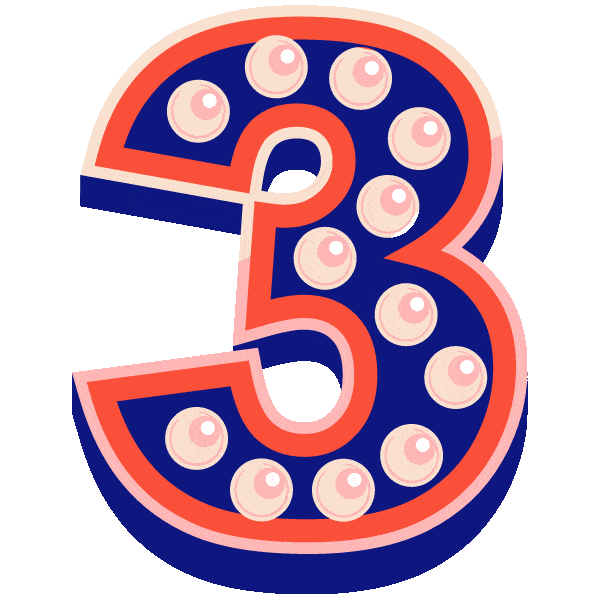
Shapes are super easy to make in your brand colors using tools like Canva or Photoshop. It's a simple way to bring a little movement into your Story.Here's one I made with some graphics that we use for marketing and social media. This is just two layers moving back and forth, rotating the image slightly in each.
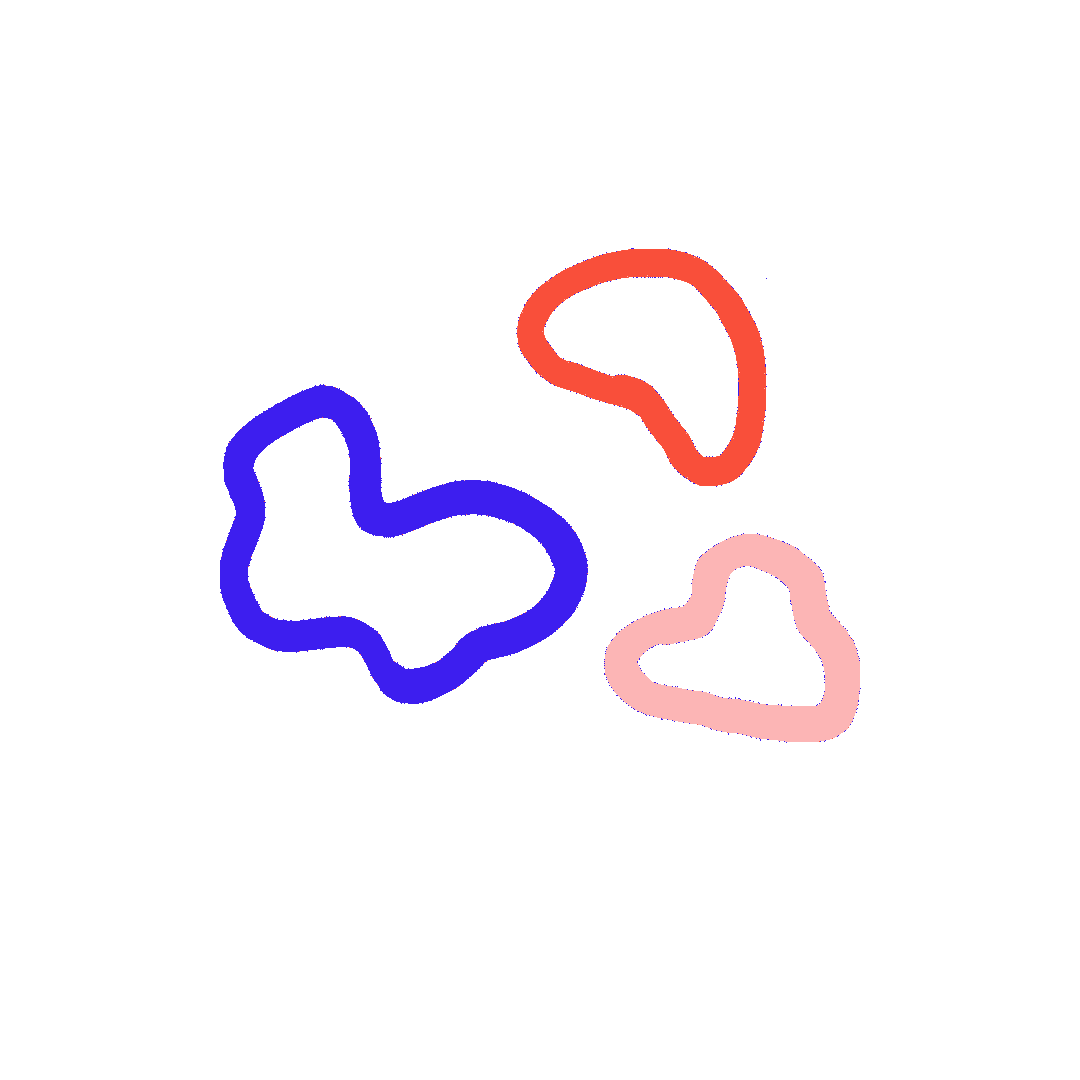
You don't have to be an expert graphic designer to add a little personality to your social media. Figure out which platforms work for you, get your brand channel on Giphy and start sharing!Let your followers know that they can find your GIF stickers as well by searching for your tagged key words. You can search for ours in Instagram's sticker section by typing "getskedsocial."
Get everything social schedulers are missing without writing a blank check for an enterprise platform. AI-integrated tools, custom collaboration and approval workflows, deep analytics and insights, and real auto-posting to more platforms — it’s all here.
Get Started for FREE




.webp)